
Photo Editing Tools for Your Blog
This content has been archived. It may no longer be relevant
We all know how important it is to draw your audience in with top quality images. Enclosed are my recommendations on photo editing tools for your blog.
Gone are the days when you can just take quick pic and hit the post button. These days the best bloggers and content creators spend a gazillion hours getting the right shot. Then another gazillion hours in editing.
Whether you’re posting on your website, blog or social feeds, we all know how important it is to draw your audience in with top quality images.
Below are my recommendations on photo editing tools for your blog, website, or social including easy-to-use tools to help solve your image editing needs.
Canva makes designing everything from blog graphics to social media banners to presentations a snap. The design service has a wide variety of beautiful templates to choose from and you can also upload your own images to transform or pick from Canva’s library.
Pixlr is the image editor that is as close as you can get to Photoshop for free. Access Pixlr right through your browser and gain access to many of the tools you find in Photoshop such as the clone stamp, blur tool, magic wand and more.
This editor requires a little more editing know‐how, but the added control can garner you some impressive results. You can upload images in a variety of ways, including your hard drive, via URL or even open images from online libraries such as a Facebook account.
If the editor is a tad overwhelming for you, try out Pixlr Express, which can help you make some quick edits to your images including creative filters, overlays, borders and collages.
Sumopaint has a Photoshop‐like interface but without all the bells and whistles of the original. You can access this editor online via your browser and it can also be downloaded as an app.
With the free version, you’ll have access to make some basic edits to your images including things like cropping, filling in colours, adding shapes and using the curve tool.
PicMonkey is another free photo editing option that works right in your browser. It allows you to quickly put artistic frames on photos, make collages, and add cute overlays, but it even does an impressive job at touching up photos and adding beautiful filters. Many options are free, but it’s only $2.75/month for the full suite of features.
With this tool, you’ll be able to add filters and text overlays to your images as well as adjust things like exposure, size, canvas color and more. One unique component of this tool is the ‘touch up’ suite which allows users to fix blemishes, remove wrinkles and even add some blush to people in your photos.
Although beware, overusing this might result in a fake‐looking photo, so proceed with caution. Regardless, this editor is a good option to have in your free photo editing arsenal.
Affinity Photo includes all the tools you would expect from a professional photography application. It offers sophisticated tools for enhancing, editing and retouching your images in an incredibly intuitive interface.
You can develop camera RAW files in a dedicated built‐in workspace with all the pre‐processing adjustments and corrections you need.
Affinity Photo comes with a huge range of high‐end filters including lighting, blurs, distortions, tilt‐shift, shadows, glows and many more. Best of all, filters can be applied as live layers, enabling you to edit, erase away or mask effects after they have been applied.
Adobe Photoshop Lightroom is a great tool if you prefer using Illustrator, InDesign, Premiere Pro or Dreamweaver. But with this tool you don’t have to buy the entire Adobe family of products.
You can just get Adobe Photoshop Lightroom for a low monthly fee. I use Illustrator on a daily basis for my blog, and InDesign is how I design my ebooks + most of my worksheet PDFs. I could not run my business without this!
While these certainly won’t replace a designer, they are incredibly beneficial for bloggers, freelancers, entrepreneurs and small organizations that still want to make an impact with beautifully imagery.
If you’d like more tips & tricks, subscribe to my blog!
Image via CreateHER
Comments: 4
-
Alethea
@netpressionist:disqus you are welcome! Sometimes when I’m in a crunch I use Sumopaint which is web based and has a very similar interface as Photoshop.
-
Pingback: How to Launch Your Blog - My Blog
-
Pingback: How to Launch Your Blog | See Girl Work
Leave a Reply
You must be logged in to post a comment.
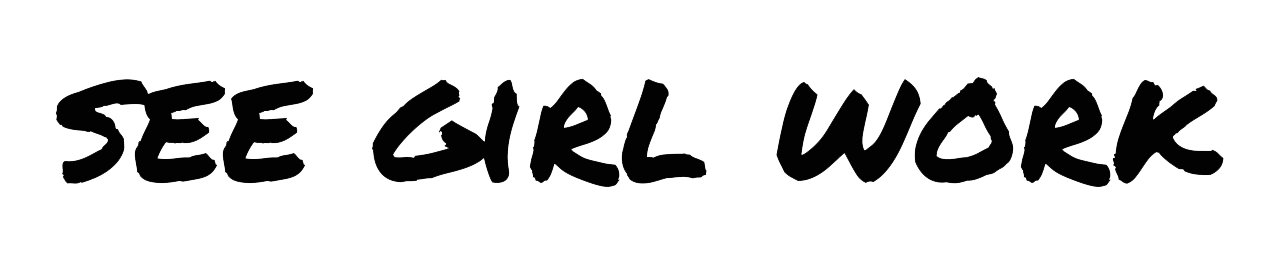



Netpressionist
Very informative post! I currently use an old desktop version of photoshop, and it sounds like Pixlr might be a good cloud based alternative for some projects. Thanks for sharing!